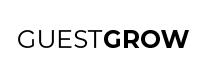So you are ready to start investing some money into your restaurant marketing funnel built with Facebook Messenger and Manychat. That’s a very good idea because I have achieved my highest return on investment from my Facebook Messenger Restaurant Marketing Funnel.
Today I am going to show you how to get people from your Facebook ad into your Facebook Messenger Funnel.
There are a couple of ways you can get your future customers into your Facebook Messenger Funnel. But there is one that performs the best, by far. The thing with this one method is that it doesn’t even show up in the Growth Tools section of Manychat.
There are two parts you need to set up in order to get this to work.
In Manychat, you need to setup a Keyword that activates your flow.
In Facebook ads, you need to set up an ad that automatically starts a Facebook Messenger conversation with the person that clicked the ad, then show them a button with the Keyword taht you setup in Manychat.
When they click the button, they will activate the flow.
In Manychat, go to Automation > Keywords.
Then click on ‘+ New Keyword’ on top right of the screen to start a new keyword rule. In the new keyword rule that pops up last in the keywords list, click on ‘Message is’ and choose ‘Message contains.’ When you choose ‘Message is,’ the message that your users write to you will have to be exact with capitalization and punctuation in order to activate the flow. When you choose ‘Message contains,’ the message that your users write will just need to contain the keyword that you enter on the right, so it will still work with any spacing, punctuation or capitalization accidents.
Next, type in the keyword or phrase that you want to activate your {Offer Name} Landing flow. This will be the first button that you send to your customers, so many sure it is super relevant. I usually like my keyword phrase to say “Claim My {Offer Name} Now”
After you type in your message, click on ‘Select channel’ and select Messenger as your channel. This means that only the keyword will only work on Facebook Messenger. Then click ‘Create Keyword.’
After your Keyword is created, you now have to connect that Keyword to a flow. Basically, when someone types your keyword or keyword phrase, you have to set which flow then enter in!
We want them to go into the [Offer Name} Landing flow so let’s click on ‘Select Existing’ then select our {Offer Name} Landing flow.
Before we go into Facebook ads, let’s test to see if this works.
Go to your business’s Facebook page and send a message with the keyword or keyword phrase.
If you get a response back with the first message in your Landing flow, then you’ve done it!
The next step is to go into Facebook Ads, where we will create an ad that gets people to click on a button, which will then make them say this keyword to you.
Doing this part requires that you know how to create a Facebook Messenger ad first. If you haven’t created a Messenger ad yet, follow my Facebook Messenger Ad guide to do so.
After you have created your ad, go to your ad editor and scroll down until you see the ‘Message Template’ section.
Click on Create New if you don’t have a Message Template already. Select the default Start Conversations option. Click on Edit to open the Message Template editor.
When you are in the message editor, work your way down the options. Start with the drop down under the Greeting section and choose ‘Text Only.’
Type a message in the text editor just below it. The text you enter here will be the first message your customer will see immediately after they start a Facebook Messenger conversation from you originating from this ad.
It’s best to put a message that tells the customer what to do
After that, go to the next section – Customer Actions – and choose Quick Replies in the drop down. Just below the dropdown, type a Quick Reply that will appear as a button at the bottom of the Facebook Messenger window.
When your customer clicks this button, the flow that you selected in the Keyword setting within Manychat will start!
Before I make sure bold claims on this sorcery, let’s test it to make sure the magic I speak of is real.
Click on the icon near the top right of the ad preview. Then select “Facebook Desktop News Feed” which will open a new tab in your browser with a demo of the ad in the Facebook News Feed.
Go to the new tab if you aren’t there already. Scroll down until you see your ad. Click on the Send Message button and let’s see what happens!
Did you get the message from your own business? If you did, then it looks like the Welcome Message in the ad worked. Now there’s one more thing to check before we know this is working. Click on the Quick Reply button and see if the flow starts.
If you get the first message in the flow that you assigned your Keyword to, then you’ve just successfully linked Facebook Ads to your Manychat flow aka your Restaurant Marketing Funnel with Facebook Messenger!
Now that you know how to link Facebook Ads, you can scale your funnel pretty easily.
At this point you should have a great Facebook Ad, a Restaurant Marketing Funnel within Manychat, and the two linked together. Nothing is stopping you now except turning on your ad and watching customers come in!