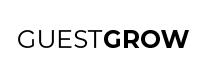As with any marketing strategy, we need a marketing stack. The marketing stack (software and tools we will be using) will be mainly Manychat.
To get started, go to manychat.com.
Sign up using your Facebook account.
Once you are done signing up, you will be taken to a dashboard where you can add your Facebook page. Connect your facebook page that you would like to market with.
If you are a multi-location restaurant, I suggest starting with your brand Facebook page first.
Once you have connected your Facebook page, let’s get straight into setting up your bot for success. There are some settings that I will show you which I wished I knew about when I first started marketing with Manychat.
First let’s go through
Settings > General.
Below I will go through each section shortly and let you know what each settings does.
- Greeting Text – this will show
- Card URL Shortener – this will
- Bot TIme Zone – you want to make sure that this is your business location’s time zone so that all the timing within your “flows” will be the same as your business time zone
- Clone to Another Page – You can copy all the settings and content (flows, tags, etc) to another Facebook page. This won’t be useful yet but if you have different restaurant brands, you can copy your current restaurant marketing success to another page in a matter of seconds!
- Create Bot Template – You can create a copy of all the settings and flows on your current page and share it with your friends that you want to see be successful too!
- Keyboard input – While you are building your flows, you will notice that you can give people a choice to choose between buttons (set by you). With this setting turned on, you can also let people type in whatever response they want. I left this one on to make it seem like more a natural conversation.
- Audience Visibility – When you are looking through your Audience (contacts, CRM), you can choose to only see subscribed and active people, or unsubscribed and deleted people. This will come in handy when you are managing your audience/customers
- Refresh Facebook Permissions – When you start noticing that your bot isn’t initiating, you should click this button to see if it fixes things
- Disconnect Facebook Page – If you want to turn your bot off for any reason (like if you suddenly close for the day or sell out for the day), then you can disconnect your page so that people can’t go through the flows that you will be building (which give offers and coupons)
- Remove Facebook Page from Manychat Account – If you don’t want the facebook profile that you are logged in to to have access to this manychat account anymore, you can remove it here
- Leave Account – if, for any reason you want to totally abandon this account, there’s the option.
Live Chat
- Live Chat Behavior – In the left side menu, you will notice that you have a Live Chat area. In this chat area, you can choose to show all the conversations that you have had with everyone that came through your flows or only show conversations that were assigned to you or opened by you. Usually, you should choose to only show conversations that you opened or were assigned to you.
- Personas in Live Chat – This options will let you choose between responding as the page or responding as your Facebook Profile name (person). Usually I leave this unchecked so all that responses are from the Facebook Page (business name). If you like to add a personal touch to you messages by revealing your name while responding, then that is usually the better option. It gives the person confidence in knowing that they are talking to a real person. However, it might also differentiate when they are engaging with your bot vs when they are engaging with you as a live person.
- Close all opened conversations – Here you get the option to close all the open conversations you have open in the Live Chat area. If you get to a point where you forgot to close out all of your conversations, you can use this option to quickly close them in bulk.
- Sound Notifications – When you have Manychat open, your browser will make sounds when people message you. You can choose to leave it on or off if you want sounds.
- Snippet – If you have a frequently used response, you can put it in this section and send it everytime you want to use it, instead of typing it every time you want to say it.
Growth Tools
- Widget Localization – Choose a language that your Send Message button will appear in.
- Authorize Websites – Some growth tools allow you to put pop up boxes, top bars, etc on your website. In order for the growth tools to appear on your website, you have to add them here. Add your website domain(s) here, both non-www and www versions.
- Branding – You can choose to turn Manychat branding on or off. The logo will appear on growth tools if you leave it on. It will not appear on growth tools if you leave it off. I usually leave it off.
Notifications
When we build our flows, we will be setting up notificaitons for key events such as when a customer uses their offer in your restaurant or when a customer completes their feedback form.
- My Email for Notifications – whichever email you want to receive the notifications that I mentioned above, you should put here. You can change this at any time.
- My Phone Number for Notifications – whicehver phone number you want to receive text messages on to receive notificaitons that I mentioned above, you should put here. You can also change this at any time.
- Subscriber Reports – Manychat will sent you reports with metrics on your subscriber growth and the names of people that subscribed. You can choose to have these reports send to you Daily, Weekly, Monthly or Never. I like to receive these reports daily.
- Live Chat – When a conversation is assigned to you, you can choose if you also want the notification on Facebook Messenger. I usually leave this on to make sure I never miss an important notification.
- ‘Notify Admins’ Action –
Custom Fields
Alright, here comes some of the fun and excitement. Here, we will be creating custom fields that, later on, will be filled with important customer information that will give you data and make solid business decisions.
Here we go!
Go to customer stages
OTN Topics
Facebook Messenger now has a rule where you can only engage with people within 24 hours of when they engaged with you (clicked on a button or wrote a message to you). Outside of the 24 hours, you can only give one more notification and it has to be marked with a topic that is legitimate.
Tags
Go to customer stages
Users
If you want to invite other people to your team, such as partners and customers service agents so they can talk to your customers, you can add them here.
Payments
One of the coolest things about Manychat. You can accept payments via Stripe or Paypal. One of the flows that I will be teaching you how to make is a gift card flow where you can sell gift cards and let people pay for it via credit card or paypal! This payment system works exactly like a checkout system.
Soon enough, I hope it can sell your menu items straight from messenger!
Integrations
Manychat integrates with other software including Google Sheets, Shopify, Email marketing software, and more.
Google Sheets – We will be working with Google Sheets. A lot. We will be using the Google Sheets Restaurant CRM to track and store all data about our customers. Connect a gmail account here so Manychat can access Google Sheets.
Shopfiy – If you sell any on Shopify, such as Merchandise, sauces, etc. you can connect your store here and it will integrate deeply. See a demo here!
Other EMail marketing and CRM providers – Manychat also integrates with other email marketing and crm providers. I still prefer using Mailerlite and Google Sheets the most.
Messenger
Very straightforward section that lets you set your default reply, welcome message, main menu, and conversation starters.
SMS
Here you can activate SMS, which will let you send text messages to your customers. I highly recommend turning this on because I will teaching you how to send text message reminders about each offer.
If you are already using an email marketing software like Mailerlite, you don’t need to turn this on. Turning this on might incur extra costs that you don’t need. You can already send through Mailerlite included in your monthly Mailerlite plan.
If you aren’t already using an email marketing software, I highly suggest you do. And you should start with Mailerlite, no doubt about it. I did some math on why Mailerlite is the best option here.
Billing
Here you can see what current plan you are on, how much you were charged for sms/email, and view/change your billing details.
Handover
This setting lets you choose the priority in which different messaging softwares which are connected to Manychat. I mainly use Manychat so I set Manychat as the primary handover.
API
Above, we handled integrating with Google Sheets. In this section, we have the opportunity to get an API key that will help us connect to other softwares that your business might already use, such as Mailerlite, your POS system, WooCommerce, etc.
You don’t have to generate a key now, but it is good to be aware that this is here. So when a software asks for your Manychat API key, you know where to get it!
Apps
A fairly new feature that came out. Very similar to how apps work on your iPhone/Android etc. It extends the functionality of your phone. THese apps extend the functionality of Manychat.
In WooCOmmerce terms, these are basically plugins.
In Shopify terms, these are are basically apps.
We don’t need any apps yet. Also most of them are paid and we don’t need to incur any extra costs right now.
Installed Templates
A collection of pre-made templates that can you help you one-click make flows.
You won’t be needing any of these yet, and you most likely won’t need them unless you are just curious what they look like.
I will be teaching you how to make the flows you need.
Conversion Events
Here you can set conversion events and even set a dollar menu to these conversion events. When you do, you can start seeing revenue acquired/achieved in each flow. Very cool stuff! We will be using this is you want to connect an online ordering system to your Manychat system.
I connected this to my WooCOmmerce online ordering system and it works great!
Logs
In case any errors happen, mroe information about each error will be recorded here.
Pixel
Similar to the Facebook Pixel, it helps track traffic from Manychat onto your website. We will be using this in conjunction with Conversion Events to track revenue from any online store that you want to connect to!
Conclusion
And that is it for the settings!
Now, we can get straight into flow building.