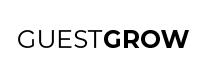Manychat is a great way to generate leads and sales on autopilot.
But what if you need to stop generating leads and sales for something?
Today I am going to show you how to properly pause your Manychat Flow so that you can also unpause with the click of a button at anytime.
The Secret Settings
If you think about it, Manychat is very much like a software builder. The flows you can create all depend on if/then statements such as:
If this person says yes, then let them continue to signing up. If this person says no, then don’t let them continue to signing up.
Most software programs also have settings to let you turn off specific parts of the software too.
So, you should be able to do that in Manychat too right?
The answer is yes!
To access these “secret” settings, first you need to create the setting. The setting can be created in the “Bot Fields” section.
What Are Bot Fields?
The “Bot Fields” section is commonly used to store information about your whole bot. For example, if you want to store business information such as your business address and phone number, then you can do that so you won’t have to keep typing out such information over and over again. You can just insert the Bot Field which contains your address or phone number and it will always appear.
Moreover, using this method of displaying information means that you never have to go back and edit information within flows ever again. You can just edit the Bot Field and it will change everywhere you placed that Bot Field. Cool, right?
Using Bot Fields As Settings
So let’s say that you want to store information in the bot to tell the bot if it should continue sending messages or not.
Then what you need to do is create a Bot Field that will tell your specific flow to keep sending messages or not.
So first, create a Bot Field and name it “{Flow Name} Status” where {Flow Name} is the name of your flow.
Set it as a text type field. Then set the value to either On or Off.
I put mine as On by default. You can set yours as either On or Off and can switch it anytime. This is what I was talking about when you can come back and easily pause or unpause your messages with the press of a button.
Insert Bot Field Condition In A Flow
Next, you need to insert the Bot Field condition into a flow. What we are going to do here is set a condition. If it is “On,” then we will let the user continue the flow as normal. If it is set to “Off,” then we will guide the person to a different message to let them know that the objective of the flow isn’t available anymore. For example, if we were using the bot to distribute a coupon, then we would let them know that the coupon isn’t available anymore.
This is how I set up my flow with the “Status” Bot Field inserted:
Basically, upon entering the flow, I have my bot check if the status of the offer is set to on or otherwise. If it is set to on, then it will continue the flow to let the user sign up for the coupon.
If it is not set to on, then I send them to a message that lets them know they might have seen the coupon was available, but it might have been a dated message. Then I let them see what other coupons may be available.
Stopping Points and Checkpoints
Every time you enter this, your bot will check if the status of the offer is on or off. So, it would be wise to put this Bot Field condition check in key checkpoint areas.
For example, in my coupon distribution flows, I use tags to mark different stages of the coupon redemption. I tag when the coupon was first viewed, when the coupon was claimed, and when the coupon was used.
If you put the condition check before each one of these checkpoints, you can be confident that your messages will pause and guide the user to a more current marketing campaign.
To easily set these checkpoints, I copied and pasted the Bot Field status condition along with the “No’ message and pasted it before each checkpoint:
After you’ve selected your message, you can click on the duplicate icon to duplicate the flow. Then, you can drag it to any part of your flow.
If you want to copy and paste this status check to another flow, then you can press Ctrl + C together on your keyboard to copy your selection. Then go to your flow within the same bot and press Ctrl + V to paste your selection into that flow.
Testing Your Bot
Now that we have the checkpoints in place, let’s see if this bot will really pause messages and send people away from this outdated campaign and towards a more current campaign.
You can use your own Facebook account to test and see if this works.
Before putting your own Facebook account into the flow that you want to test, first make sure that you are clear of all the tags within the flow. That will, you will experience the flow just as if a new user were to enter the flow.
If you need a reminder of what tags you might have in the flow, you can zoom out and spot all the yellow boxes. These yellow boxes are your condition boxes and help you easily spot the areas where you tell your bot to add or remove a tag.
Once you know what all the tags are in your flow, you can remove yourself of all of the tags. You can remove yourself by going to Audience and searching your own profile:
Then, when you go into your own profile, you can remove tags by clicking on the x next to each tag:
Once you have removed the tags that you need to, go ahead and enter yourself into the flow.
There are various ways to enter yourself into the flow depending on how you let users enter the flow. If you let them enter the flow via keywords, then you can open up messenger and type in the keywords that activate the flow for you.
If all else fails, you can create a Growth Tool that gives you a link to enter the flow.
To create a link which enters you or anyone into a flow, you can follow this messenger ref URL guide by Manychat.
Easily Set Status
After you test the flow once, you now want to test the flow as if you have the status of the flow as the opposite of what you just had it as.
So, if you had it as On, then it’s time to switch it to Off and test again. If you had it as Off, then its time to switch it to On and test again.
To easily set the status of the bot as on or off, go to Settings > Custom Fields > Bot Fields and click on the value of your Flow Status:
Then switch the value to the opposite of what it was (On to Off or Off to On).
After you have done that, make sure to clear the tags on your profile again and enter yourself into the beginning of the flow again.
If all goes well, you should experience a different flow based on the status of your flow that you set.
In Conclusion
Oftentimes people have told me to stop marketing because I was bringing in more leads and sales than expected. I never really want to stop the demand on a specific campaign and I think it is much better to let people know the status of the campaign.
If the campaign is paused, let the person know that you can notify them when the campaign will come back again.
Then, when you are ready to fulfill leads and sales again, you can notify everyone on the waitlist and even set the status of your bot back to On.
Is this a much easier method of pausing messages in a bot rather than shutting down a whole bot?
Comment below on what you think of this method.